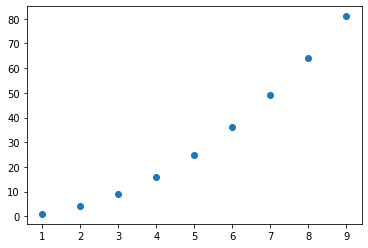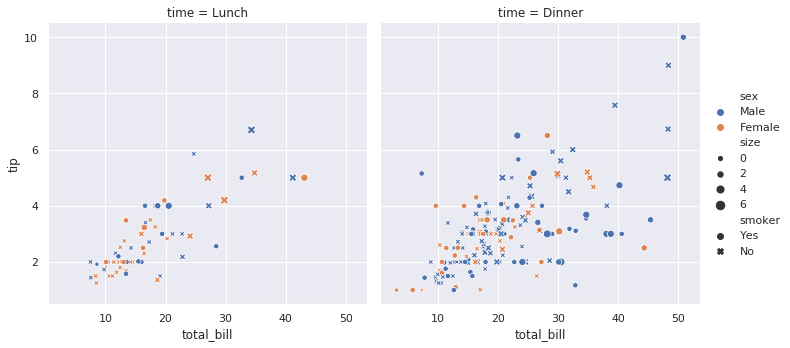Jupyter Notebook Bases¶
Markdown cell¶
Markdown cells are great way to provide documentation to the computations you're presenting.
You can read more about the markdown syntax: https://www.markdownguide.org/basic-syntax/
You can add HTML elements to any Markdown file. For example, next code:
<span style="color:">some styled text</span>results in: some styled text
Cell Magics:¶
Reference: https://ipython.readthedocs.io/en/stable/interactive/magics.html
For instance, with %%HTML cell magic, you can insert a YouTube video in your notebook as an iframe in separate cell:
%%HTML
<iframe height="280" src="https://www.youtube.com/embed/HW29067qVWk" frameborder="0" allow="accelerometer; autoplay; encrypted-media; gyroscope; picture-in-picture" allowfullscreen></iframe>
Or execute bash commands, with %%bash magic:
%%bash
printf "The date is: `date` \n\n"
printf "And your fortune is:\n `fortune`"
Visualisations¶
import numpy as np
import matplotlib.pyplot as plt
X = np.arange(1,10)
Y = X**2
plt.scatter(X, Y)
import seaborn as sns
sns.set()
tips = sns.load_dataset("tips")
sns.relplot(x="total_bill", y="tip", col="time",
hue="sex", style="smoker", size="size",
data=tips);
Useful keyboard shortcuts¶
You can see all keyboard shortcuts by:
On Jupyter Notebook:
Menu -> Help -> Keyboard ShortcutsOn Jupyter Lab:
Menu->Settings->Advanced Settings Editor->Keyboard Shortcuts
But here are some of the most often used:
in both cell modes:
Ctrl + S- save and checkpointShift + Enter- run the current cell, select below
in command mode:
Enter- take you into edit modeY- change the cell type to CodeM- change the cell type to MarkdownA- insert cell aboveB- insert cell belowX- cut selected cellsC- copy selected cellsV- paste cells belowShift + V- paste cells aboveD+D- delete selected cellsZ- undo cell deletion
In cell edit mode:
Ctrl + Z- undoEsc- take you into command modeTab- code completion or indentShift + Tab- tooltip and documentationCtrl + ]- indentCtrl + [- dedentCtrl + A- select allCtrl + Z- undo
the Command Palette¶
One of the greatest features of Jupyter is that it supports the Command Palette which gives you fast access to all commands by fuzzy search.

Open it in Jupyter Notebook:
CTRL+SHIFT+P or CTRL+SHIFT+F